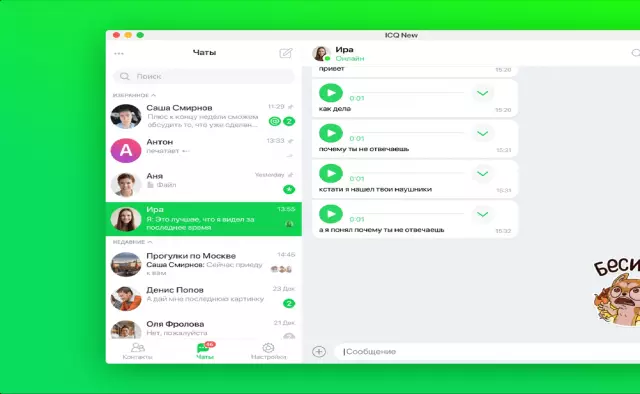You want to communicate always and everywhere, but this is not always possible. Therefore, they came up with telephones with newer opportunities for communication. One of these possibilities is ICQ, it is much more convenient to communicate in it and is cheaper.
Instructions
Step 1
Download ICQ from any site to your computer in jar format. The most famous sites are jimm.org and wap.jimm.org.ru. After that, we take out the USB flash drive (micro-sit) from the phone, insert it into the card reader (EXPLAY SO / MMC / MS / xO USB 2.0 Card Reader) and connect it to the computer (insert it into the connector where it says USB). Next, we drop the archive with ICQ from the computer to the USB flash drive, take it out and insert it back into the phone. And we begin to install ICQ.
Step 2
Go to Menu - My folders - Others - Memory card and look for where it says "Jimm (Amatory mod 0.1.2).jar". Press the Ok button. Before that, you need to check if you have GPRS connected. To do this, call your operator and he will tell you everything. We found out that your phone supports all functions - we continue to work. Decide in which folder you want to install ICQ (it can be Games or Applications). We chose to let it be Games, click OK. The question "Application without a signature. Continue?" click "Yes". And the phone automatically installs it for you.
Step 3
In order for ICQ to work, you need to set the necessary parameters. First, enter the UIN (ICQ number) and password. These fields are filled in under Setup - Account. Next, in Menu - Settings - Network, write the following data: server name - login.icq.com, port - 5190, connection type is better to choose - socket, maintain connection - yes, choose ping timeout - 120, connect automatically - choice at discretion, settings check the "asynchronous transfer" checkbox, do not write anything in the wap-profile and User Agent lines. In the interface, we change the language to Russian and start communicating.