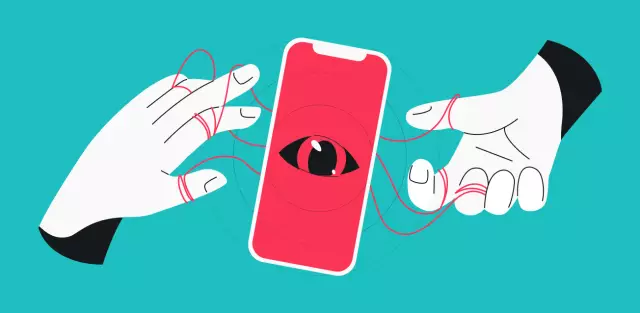Computers have support for a wide variety of devices. So, you can always connect headphones for music or voice communication. They are connected through the corresponding connector of the sound card installed on the computer.
Instructions
Step 1
Headphones are connected via an audio audio output, which can be located on the front or back of your computer. If you are using a laptop, the headphones plug into the appropriate jack on the side of the device.
Step 2
A typical computer sound card has 3 ports, 2 of which are for audio input and one for output. These connectors have a standard diameter of 3.5 mm and are color-coded. The hole marked with a green border is responsible for connecting the headphones.
Step 3
Insert the headphone plug into the corresponding hole. If you have a microphone, you can plug the plug into the red input, which is usually located to the right of the headphone jack. After that, launch the music file and check if the connection works.
Step 4
After installing the plugs, you can adjust the volume and sound quality. To do this, open the panel for controlling the audio driver, which should automatically appear after connecting a new device. You can also access this menu using the corresponding icon in the Windows tray.
Step 5
Adjust the sound parameters using the functions displayed in the program window. To configure the microphone, you can go to Start - Control Panel - Hardware and Sound - Sound - Recording. Click on the name of the connected device and select "Properties". In the window that appears, configure the desired parameters, and then save the changes. The headphone connection and setup is complete.
Step 6
If there is no sound after plugging in, check that the plugs are in good condition and that they are firmly connected to the connector. Pull out the plug and then plug it back into the connector. The headphones should be firmly connected to the port. If you are not sure if they work, test them on your phone or player.