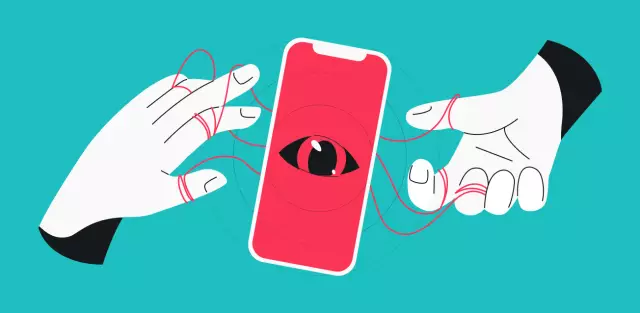It would seem that there is nothing difficult in connecting a headset to the appropriate connector on a computer and enjoying listening to music or watching a movie. In fact, there are a lot of nuances.
Connectors
Computers and laptops have a built-in sound card, which makes it possible to connect headphones with a microphone to the device without any problems. Desktop PCs usually have slots for this accessory on the back and front panels. Laptops are equipped with inlets on one side. The mini-jack connector has a standard size of 3.5 millimeters and is used everywhere. The standard jack is 6.5 mm. Used mainly on studio equipment and for monitor headphones. Micro jack, has a size of 2.5 millimeters. This micro-connector was used on older cell phones.
Also, similar connectors on a computer are subdivided by color: green is the headphone input, pink is the microphone input, other colors are used to connect the line-out, additional speakers, etc. A combo connector is sometimes used on laptops. That is, only one input is installed, which immediately includes the connection of both headphones and a microphone.
How to connect headphones from a phone to a computer
- Almost all modern computers are equipped with a sound card that makes it possible to reproduce sounds from the computer. The sound card can be installed separately or built into the motherboard. But wherever it is installed, on the back of the system unit there will be connectors for connecting various audio devices: speakers, microphone and headphones. On many system units, the same connectors are duplicated on the front panel of the system unit, which makes connecting headphones even faster and more convenient. In laptops, audio connectors can be found either on the left side of the case or on the front.
- The speaker and headphone jack is usually marked green, and the microphone jack is pink. To make a mistake it was completely impossible, next to the connector is usually a schematic image of the device for which it is intended to be connected.
- When all the connectors are identified, all that remains is to insert the plugs into the corresponding sockets. Most often, the process of connecting headphones is safely over. But it may be that the headphones will remain silent after connecting. In this case, it's time to move on to troubleshooting.
First of all, you should check the performance of the headphones themselves. The easiest way to do this is to connect them to any other device: a player, TV, etc. If the headphones are working properly, you should start searching for software faults:
Check if the drivers are installed on the sound card. To do this, using the search, we find the device manager in the control panel. Having opened it, we pass to the lines related to audio devices - "audio outputs and audio inputs". During normal operation of all devices, there will be no icons next to them: crosses or exclamation marks. If such icons are present, you need to reinstall the sound card drivers. It is also possible that the sound is reduced to a minimum in the windows system. You can turn up the volume by clicking on the speaker icon located in the lower right corner of the desktop.