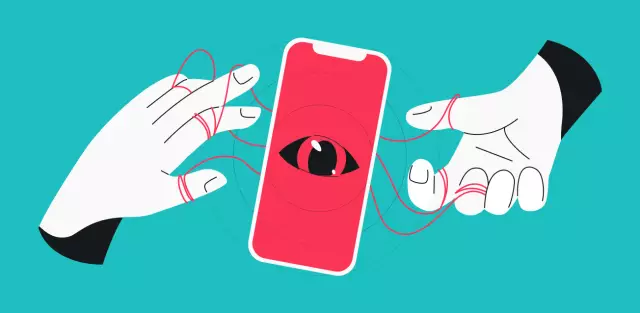To a computer equipped with a sound card, you can connect not only speakers, but also headphones. If they are equipped with a 3.5 mm plug, they can be connected directly, and if they are equipped with a 6, 3 mm plug, they can be connected via an adapter.
Instructions
Step 1
If necessary, make an adapter to connect the 6, 3 mm plug to the 3.5 mm jack. To do this, buy a 6, 3 mm jack (necessarily stereo), and cut off the 3.5 mm stereo plug from the unusable headphones (monaural, from a microphone, will not work). Connect the same pins of the socket and plug together.
Step 2
Unplug the speakers (if any) from the mains, then unplug them from the green jack on the sound card. Plug in headphones instead. On a laptop, the socket may not be green, but silver, and next to it there may be a pictogram symbolizing headphones. The same may look like an old sound card slot for a desktop computer. If the laptop has built-in speakers, they will automatically turn off after plugging in the headphones.
Step 3
It is inconvenient to connect the plugs to the socket located on the back of the machine. If the case is equipped with front sockets, open it (when the machine is de-energized), find the red and green plugs in it, thread the cords with them through the slot in the back panel, and then connect them to the sound card sockets that have the same colors (do not confuse them) … Then you can connect headphones to the front green jack.
Step 4
If a monitor with speakers is connected to the computer instead of separate speakers, find a headphone jack on its front or side panel. Connect headphones to it. The built-in speakers of the monitor will then automatically turn off. Similar sockets are found on some active speakers, but much less often. With this connection, you can adjust the volume not only with a computer mixer, but also with a control located on the monitor or speakers.
Step 5
In all cases, do not set the volume too high - this is harmful to your hearing. You can be guided by the following criterion: the volume is normal if, despite the fact that music is playing from the headphones you are wearing, you can still clearly hear speech coming from a quiet-sounding receiver or TV located three meters away.