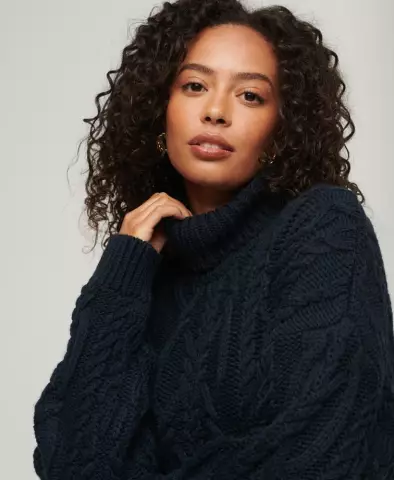Email travels from one place to another (even if they are different parts of the continent) in minutes. The only drawback of e-mail is the inability to trace the path of the letter and check if it was delivered. However, some email programs allow you to customize delivery reports. One of these programs is called The Bat!
Instructions
Step 1
Launch The Bat program. If you have not configured this program and none of your mailboxes are connected, configure the settings. You will need: the name of your mailbox, the password to access it, as well as the names and ports for the servers for receiving and sending letters (this can be viewed on the page of your mail server on the Internet).
Step 2
Typically, setting up the mailbox itself is quick. Go to the mail.ru website and click on the "Register" button. Next, fill in all the data that the system will ask for. Save the name of the e-mail box and the password to access it. Enter the data in the program and save.
Step 3
Place the cursor on the name of the mailbox and click the right mouse button. Select the bottom item "Mailbox Properties". All settings related to the operation of your mailbox are located here. Turn on the item "Templates", "New letter".
Step 4
Check the boxes next to Confirmation of Delivery and Confirmation of Reading. Please note that the first message is sent by the mail server (that is, an automatic notification), and the second is sent by the user himself or his mail client (that is, the same The Bat program, if your recipient uses it).
Step 5
Click "OK" to confirm the changes. Examine the rest of the mailbox properties. Here you can set up automatic checking of incoming letters at a certain time interval, set the parameters for saving letters and create headers for new messages.
Step 6
Do not forget that when you select the "Read Confirmation" item, you leave the choice to the user. That is, your addressee may not want to send you a read confirmation letter, and will simply delete it from the Outbox folder.