Most mp3 players lend themselves well to the flashing process. It helps to improve the stability of the device, add certain features, and even restore the device if it stopped working.
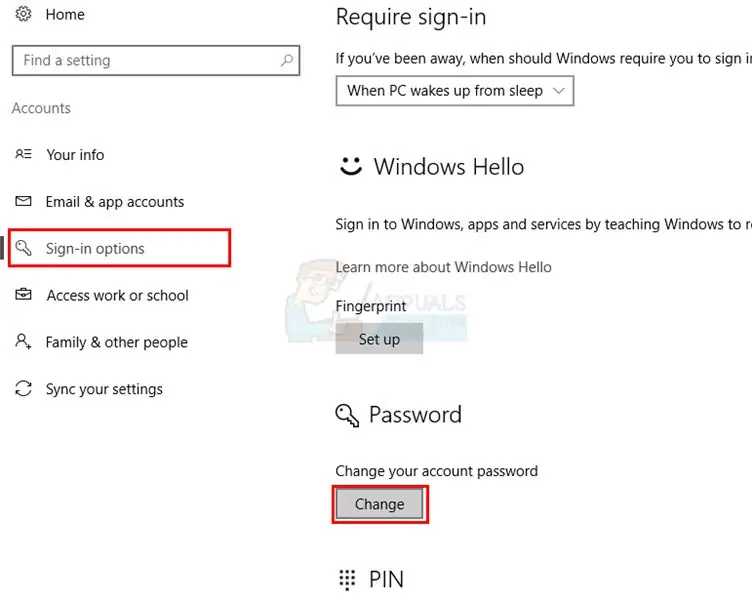
Necessary
MPTool
Instructions
Step 1
If you need to flash a nexx mp3 player, first download the firmware and the appropriate software version. To do this, visit the resource https://www.nexxdigital.ru/support/firmware, select the required model and download.
Step 2
Unpack the downloaded archive into a separate folder. Prepare your mp3 player for firmware. Fully charge your device and connect it to your computer. To do this, use a USB cable.
Step 3
Open the contents of the directory into which you unpacked the downloaded archive with the program. Run the Factory4.exe file and wait for the MPtool program window to open. Press the Menu button on the player and select the MSC operating mode. After a while, a yellow circle should appear in the first window of the program.
Step 4
Click the Firmware Feature button located on the right side of the working window. Wait for your mp3 player to clean up. Remember that all data will be deleted, so take care of their safety in advance.
Step 5
The player's firmware will be automatically changed to the version that is in the program folder. If you want to install a different version of the software, then replace the files with the.bin extension with the corresponding files of the different firmware. When the process is complete, a green check mark will be displayed in the MPtool window.
Step 6
Close the program and safely remove your mp3 player. Reboot the device and check if it works. If an error appears when you try to copy information to the player, format the memory card of this device. Connect it to your computer and open the “My Computer” menu. Right-click on the player icon and select "Format". Use the FAT16 file system. In Windows XP, it is simply called FAT.






