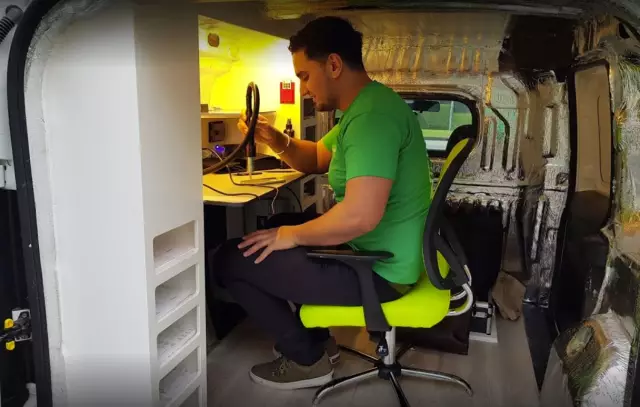You can clear your phone memory in several ways. It is best to do this using standard tools, however, for some device models, special software is provided.
Necessary
- - a cable for connecting to a computer;
- - Software to your phone.
Instructions
Step 1
Connect your Samsung phone to your computer using the included cable. If you want to clear the contents of the memory card, pair the devices in the "removable storage" mode.
Step 2
Open the content using Explorer in AutoPlay or from the My Computer menu. Make sure to view hidden items for the current operating system user.
Step 3
Open Folder Options from the Control Panel menu and navigate to the second tab. Set the option "Show hidden files and folders" at the very end of the list, apply and save the changes made.
Step 4
In the contents of your phone's memory card, delete items that are unnecessary for use. Also check the removable disk for viruses. If you want to completely delete data from the card, use the formatting tools of the operating system and phone.
Step 5
Go to the "My Computer" menu and right-click on the connected removable storage of your phone. Select the "Format" item and in the window that appears, click on the "Start formatting" button. Wait for the end of the operation.
Step 6
From your phone's menu, navigate to your flash card's file manager. Start the formatting process. It is also recommended to do this to restore system folders after formatting via a PC.
Step 7
If you want to clear the memory of your Samsung phone, connect it to your computer in PC Suite mode, after making sure you have the necessary software installed.
Step 8
Start the file browser and delete the ones you don't need among them. For a complete cleaning, use the restore from the menu of your mobile device. In this case, the system will independently perform the necessary actions.