iCloud is a convenient cloud technology from Apple, into which any information from the device of this manufacturer is automatically synchronized. This is very convenient when transferring information from one device to another. To do this, you just need to correctly recover files from iCloud.
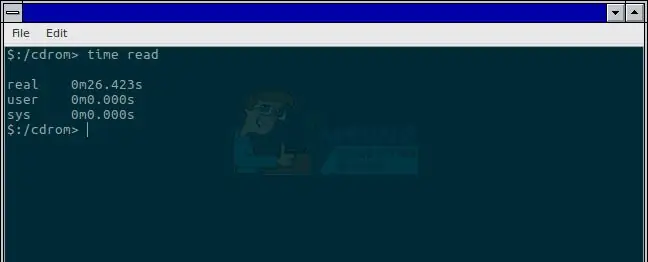
Instructions
Step 1
Update the software of your Apple device. To do this, select "Settings" on the home screen. In the menu that opens, go to the "General" item and click "Software Update". This operation may take a long time, but it will ensure that you can restore an iCloud backup that was created for another device.
Step 2
Check which of the most recent copies was saved in the cloud and is currently available for recovery. Go to "Settings" again. Click on the iCloud menu item. Find "Storage and Copies" in the drop-down list. In this section, you will find several saved copies from iCloud - title, information, and sync date. Remember the name of the one you want.
Step 3
Press the back button two times to get to the "Settings" section. Now go to "General" and select "Reset". You need the option "Reset content and settings" - click on it.
Step 4
Go back to the "Settings" section and click "Configure device". The iCloud system will prompt you to log in if your account is not yet active. Enter the login and password for your account (the one where the backup copy is stored) and select the copy you need from the list provided.
Step 5
After data recovery, your iOS device will reboot and start copying the previously purchased content: music, photos, applications and other items. All these files will be restored from the Apple store, so if an updated version of an application comes out at the time of restoration, an improved version will be installed on your device.
Step 6
You can follow the recovery process by an indicator that appears at the bottom of the screen. Be prepared for the system asking you for passwords for iTunes, App Store and iBooks Store accounts.






