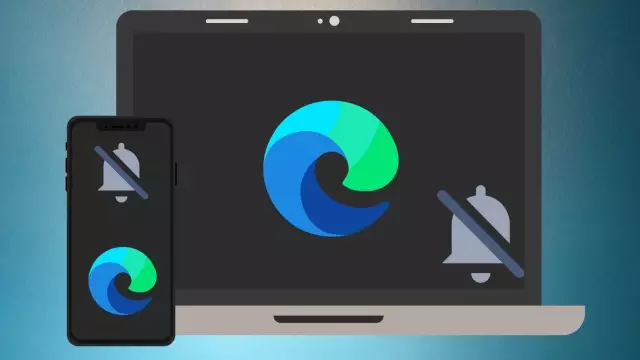IPhone Voice Control is one of Apple's touted options. However, disabling this function in some cases may be useful to the user.
Instructions
Step 1
The voice control function is designed to make phone calls and control music playback using voice commands. Starting with the iPhone 4S version, it became possible to use the specialized Siri voice assistant program. Please note that voice control will not be possible when Siri is active.
Step 2
To prevent voice dialing when the mobile device is in a locked state, open the Settings menu on the iPhone home page and go to General. Expand the "Password Protection" node and move the slider in the "Voice Dialing" line to the inactive position. Wait for the slider color to change from blue to white.
Step 3
You can prevent access to the Siri app when you passcode lock your mobile device. To do this, open the "Settings" menu on the iPhone home page and go to the "General" item. Expand the Password Protection node and move the slider in the Siri Access row to an inactive position. Wait for the slider color to change from blue to white.
Step 4
A more versatile way to turn off iPhone voice control is to turn off Voice Over completely. To do this, open the "Settings" menu on the first page of the mobile device and go to the "General" item. Expand the Accessibility node and drag the slider in the Voice Over row to an inactive position. Wait for the slider color to change from blue to white.
Step 5
If the iPhone has been jailbroken, use a specialized tweak from the Cydia app store to disable voice control - Disable Voice Control. This program works on iPhone 3GS and iPhone 4. Install the application and activate it using Winterboard as a theme. Restart your mobile device to apply the changes.