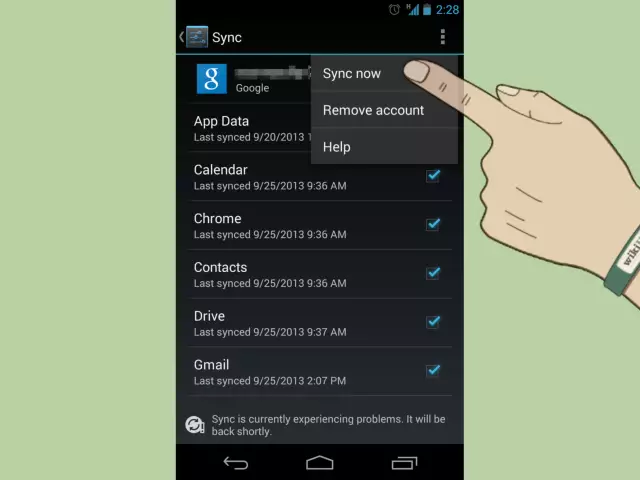Recovering contacts on Android smartphones is only possible if a backup copy was created earlier. There are two popular ways to back up contacts: saving on a Google server and duplicating them on a personal computer or on a memory card.
Instructions
Step 1
To back up your Android smartphone contacts using your Google account, you need to set up synchronization with the required service. This can be done in a special block of device settings. In the account management section, you need to select Google and activate full synchronization, or do it at least for contacts. After completing this procedure, all numbers stored in the device's memory and associated information from the phone book will be regularly duplicated on the Google server. Of course, this will only happen with a working Internet connection.
Step 2
In order to restore the contacts of an Android smartphone from a backup on the Google server, you need to connect the device to the corresponding account. After that, synchronization should start automatically, during which the information stored on the server will be copied to the device's memory. Again, for this, the smartphone must be connected to the Internet. If for some reason the synchronization of contacts does not happen, you need to go to the settings of the device and synchronize the contacts yourself.
Step 3
To save your Android smartphone contacts to your computer or memory card, you need to back them up in.vcf format. To do this, go to the "Contacts" application and use it to export the relevant information to a memory card or to the built-in storage of a smartphone. You can then save the backup to your computer or any other device if needed. This approach will maximally protect the owner from losing contacts.
Step 4
You can restore Android smartphone contacts from a backup in.vcf format using the Contacts application. But for this, the required copy must be located on the inserted memory card or in the built-in storage of the smartphone. To do this, launch the specified application and export the backup information from the drive.