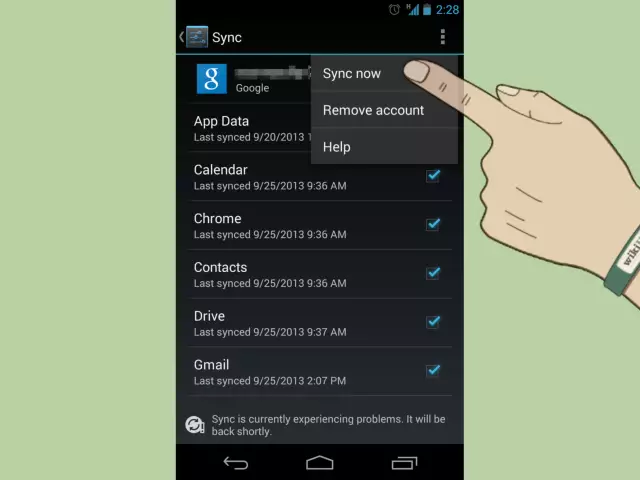In the event that contacts on an Android phone have been mistakenly deleted, they can always be restored. For example, using various applications or through the data recovery mechanism in the Gmail account.
The need to restore contacts on an android may arise after a complete formatting of the phone, after accidentally deleting some information or due to the effects of viruses. Although, no matter what was the reason for the loss of data, the process of recovering contacts from this does not change.
Recovering contacts via Gmail
Most phones running on Android OS have a streamlined mechanism for synchronizing data with a Gmail account. So, to restore your contact list, you first need to log into your Google account. In the upper left corner there is a button "Gmail", you need to click it and then select the item "Contacts". After that, you need to click the "Advanced" button (it is located above the list of contacts) and select the "Restore contacts" item.
Then you need to specify the date on which you want to restore contacts (a week ago, a month ago, you can even specify 10 minutes ago or an hour ago). In case you suddenly have to cancel this procedure, you need to remember the time when the restoration of the contact list began. Next, you need to start the restore procedure using the "Restore" button, and upon completion of the rollback, a corresponding message will appear at the top of the screen.
You can cancel the restore procedure at any time by clicking the “Cancel” button, which is located in the yellow alert at the top of the screen. If there is no such button, you can restore contacts again - for this you will need to specify the time before the start of the restoration procedure.
If this does not help, you need to check if the contacts were actually synchronized with your Gmail account (Settings - Accounts - Contacts). You can also try to turn off the synchronization of contacts on your phone, go to your contact book and try to perform data recovery.
If that doesn't work either, you can also try deleting and re-adding your Gmail account in your phone settings. Most often, problems with recovery occur if contacts were saved on a SIM card or on a phone, and not as Gmail contacts.
Restore contacts through applications
You can also restore contacts on Android using special applications. For example, Super Backup Pro. After installing the application, you need to launch it and select the "Backup" item. After that, a new window will appear with the name of the backup copy of contacts, and the location where this file will be saved will be indicated in orange. After pressing the "OK" button, the contacts will be restored. In addition, this program is able to send a backup copy to e-mail.