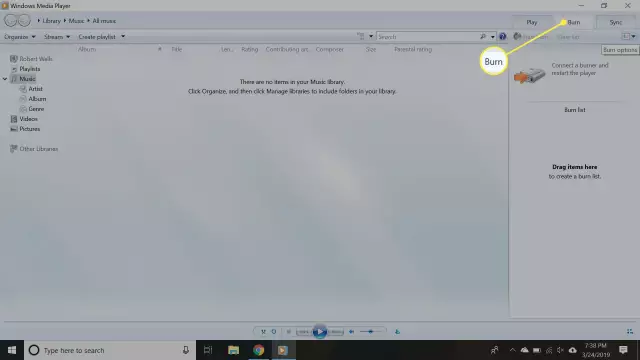The procedure for burning discs with a DVD burner depends on the future use of the recordable disc and the software capabilities of the device.
Disks
To burn discs with a DVD / R / RW writer, you need to purchase blank discs of a certain format. The format of the disc depends on the capabilities of your recording drive, the type of data to be written, and also on whether you are going to continue to use the data disc as empty. There are two kinds of recordable discs: one is disposable, the other is reusable or rewritable. However, rewritable discs marked with RW symbols are not suitable for all types of recording. For example, if you need to make an audio disc, then the CD-RW format will not work. Therefore, first of all, determine, using the instruction manual, which disc formats your DVD player records, as well as what disc formats it can read.
Video recording
To record video data to disc media, you will need DVD-R discs if the recording is one-time, or DVD-RW discs if you intend to clean the disc in the future and the player allows it. Please note that the recording time is limited by the maximum storage capacity of the disc. As a rule, the size of a standard DVD-R / RW is 4.7 GB, which makes it possible to record a full-length film or a two-three hour concert. Of course, the length of the video file also depends on the image quality. Therefore, when planning to record any video material and taking into account its duration, select the recording quality in the DVD player settings so that it fits on the disc.
Open your DVD player's burning settings. There are various additional options depending on the model of the device. For example, one of these options is a menu screen design that allows you to move from one part of a recording to another. This navigation through the video files on the disc is very useful later on. It is also often possible to choose the format of the future video file. Another equally important parameter for recording video data is its audio track. Some things can be recorded without sound at all, while others require high quality voice acting, for example, in the case of a concert recording. The choice of audio recording option greatly affects the overall file size, and therefore limits the total recording duration.
If you need to edit it additionally after recording the video, you can do this by copying the recorded contents of the disc to your computer. Then try using any of the many editing programs and burn the material back to disc. Note that only a DVD-RW disc will be suitable for this procedure.