The oscilloscope manufacturer DSO138 does not leave its users and periodically updates the software ("firmware") for their devices. Let's see what steps you need to go through to update the firmware of the DSO138 oscilloscope.
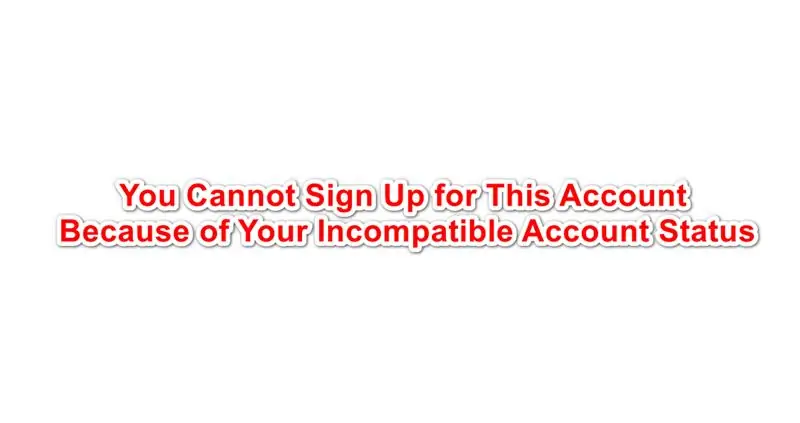
Necessary
- - oscilloscope DSO138;
- - USB-TTL (UART) converter.
Instructions
Step 1
When the oscilloscope is turned on, its display shows the identifier of the current firmware version. The firmware version is listed after the abbreviation FW (FirmWare). Let's remember this number.
Now we go to the page with the firmware of the official website of the manufacturer of the DSO138 oscilloscope and see which version of the firmware is the latest. At the time of this writing, the latest version is 113-13801-061 dated 2016-10-10. This is clearly newer than the installed oscilloscope firmware from the previous photo.
Download the archive with the firmware and unpack it to an arbitrary location on your hard drive. The firmware itself is a file with the *. HEX extension. In this case, "113-13801-061.hex".
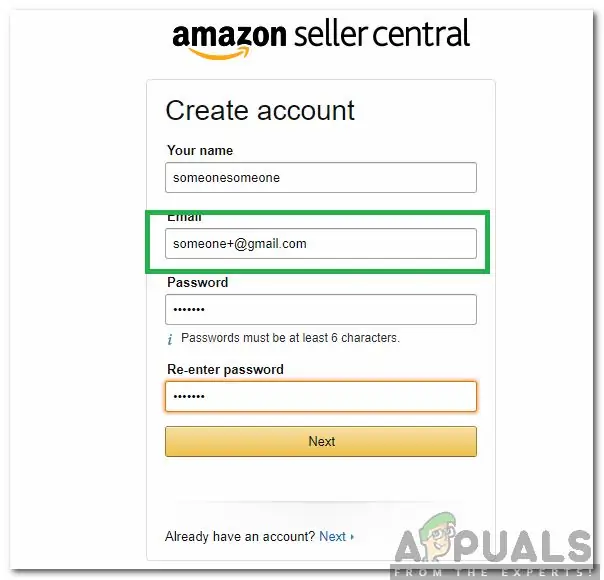
Step 2
To load the firmware into the memory of the DSO138 oscilloscope, you need a special program. The oscilloscope developers recommend the ST Flash Loader Demonstrator, which can be downloaded from the official website (link below). To download the program, you will have to register on the site. After that, a link to download the program will be sent to the mail.
The program is distributed as an archive. Download the program. Unpack it to your computer and run the installer. There are no subtleties, everything is standard here.
Step 3
There is a little more work to do before connecting the oscilloscope to your computer. It is necessary to close the JP1 and JP2 jumpers located on the bottom side of the oscilloscope board. This will put the oscilloscope controller into bootloader mode instead of regular firmware. The jumpers will have to be connected by soldering.
Step 4
To load the firmware into the oscilloscope's memory, the J5 (UART) port with a logic level of 3, 3 V is used. To connect it to a computer, we need a USB to UART converter. Such devices cost about 150 rubles in Chinese online stores.
We connect the "whistle" to the oscilloscope according to the diagram. Note that the TX (output) port of the converter must be connected to the RX (input) port of the oscilloscope, and vice versa. And GND is the common wire. Now you can connect the converter to the USB port of your computer.
Step 5
We turn on the oscilloscope to the network, and connect the USB-UART converter to the USB port of the computer. Now we launch the Flash Loader Demonstrator program.
We select the port, the number of the COM port to which the converter is connected. The rest of the settings can be left as they are. Click the "Next" button.
This is followed by a warning that further action will erase the oscilloscope memory. Click the “Remove protection” button to proceed to the next step.
Step 6
After that, a page with information about the memory sections of the oscilloscope opens. Here we select memory with a size of 64K (check that in the previous step it was defined with exactly this size). Click “Next”.
Check the box next to “Download to device”. Press the button with three dots to select the previously downloaded firmware file “113-13801-061.hex”. The rest of the parameters are set as in the image.
Pressing the “Next” button will start the process of flashing the flash memory of the DSO138 oscilloscope. After it, the process of checking the downloaded firmware will start. Successful completion will be indicated by a green progress bar. The whole process takes about 1-2 minutes.
Step 7
De-energize the oscilloscope. Disconnect the UART converter from it.
Do not forget to unsolder the closed jumpers JP1 and JP2.
Now you can connect the oscilloscope to the network and make sure that the version has been updated when loading it: “FW: 113-13801-061”.






