A modern person without a mobile phone feels like without hands: a mobile phone is a calendar, a clock, a means of communication, and a player. Therefore, setting up your phone correctly will allow you to use it as efficiently as possible.
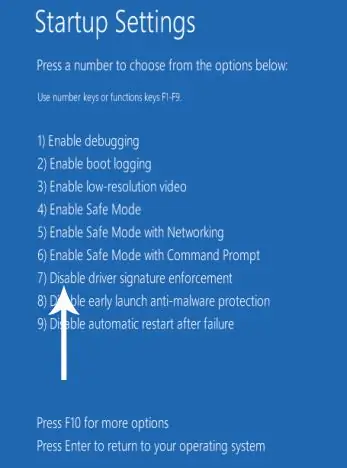
Instructions
Step 1
Turn on your phone. In the event that you have just purchased it and have never turned it on, then a message will appear when loading, prompting you to enter the current date and time. Use the keyboard to set these values and confirm the entry. Similar actions will need to be performed when replacing the SIM card / battery.
Step 2
Set the date in your Nokia mobile. To do this, go to the menu, select the "Settings" item, go to the "Date and time" item, then select "Date and time settings". After that, make the necessary changes to the date and time values of the mobile phone. Then click "Save" and exit the menu.
Step 3
Change the date and time on your Windows Phone. Usually, in these phones, the date and time are set by the mobile operator. You can set these values manually. Disconnect your phone from the PC, then open the desktop, swipe left on the screen, go to the list of applications, then go to Settings. Select "Date + Time". Uncheck the Set Automatically option, then set the time zone, date, and time as needed.
Step 4
Set the time and date on your landline phone. If you have a Panasonic phone, do the following to enter, for example, 16 hours 12 minutes on December 17, 2011. Lift the handset, then press three units. Then enter 0116 0212 0317 0511.
Step 5
Wait until the end of the dialing, then hang up. To reset the settings, use the key combination 1119. To change the date and time using the PBX, use the Prorgam key, then dial 0, enter the value of the year, for example, 00-11, month and day (1-20), day of the week and hours and minutes (00-21). If before noon, add 0, after noon - 1. Then press Store and wait for a long beep.






