If during operation your tablet or phone on Android often "crashes" or the installed software version does not suit you for some reason, you can return the device to factory settings without losing user files.
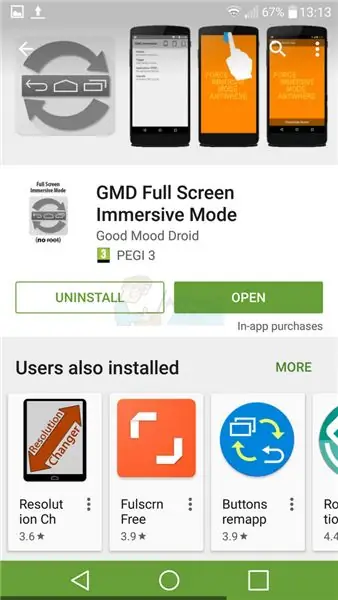
It is necessary
Android device, SD card
Instructions
Step 1
Turn on (wake up) your device. Wait until it is fully loaded and click on the "settings" button. For tablets, it is located in the lower right corner of the screen, for phones (most often) it opens by dragging the top panel with system icons down.
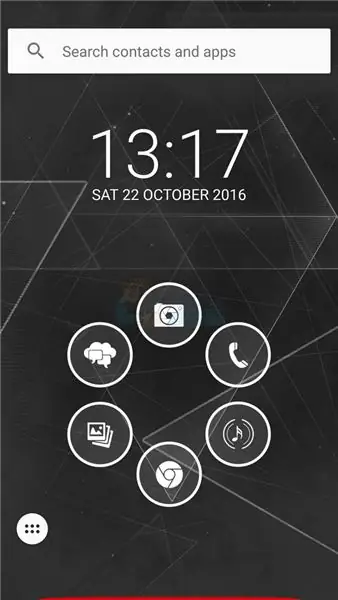
Step 2
So, you got to the menu that opens access to all the basic parameters of the device, in particular to the management of wireless networks, power mode, input language and other functions.
Step 3
Scroll to the bottom of the list, find the item called "Backup and reset." Depending on the manufacturer and model of your device, the menu item may have a slightly different name, for example, as in the picture below.
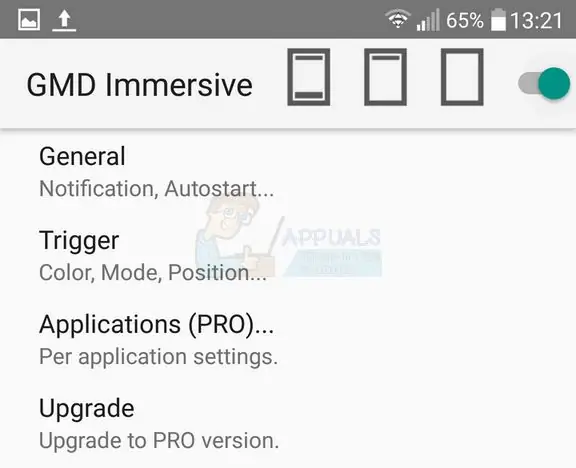
Step 4
In the submenu, find the "Master reset" or "Factory reset" item. Attention: a general reset of the phone will result in the loss of all installed applications, and will return the Android version to the factory version (usually 4.0.1). It will not affect user files located on removable media (SD card), unless you check the box next to forced SD wiping, but it will completely clear the internal memory of the device, so experts recommend that you save everything you need on removable media before this step.
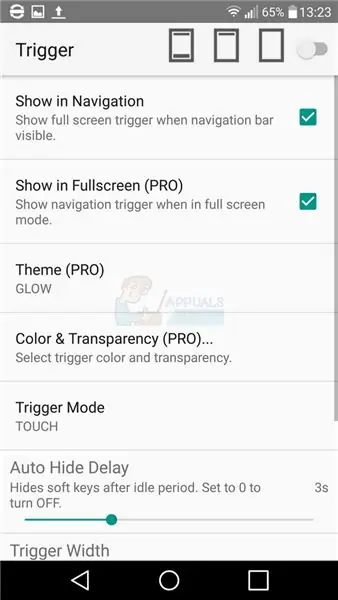
Step 5
Press the master reset button. After that, the system will automatically reboot, perform the necessary operations and clear the internal memory. You will have a completely clean device, ready to go.






